Search Posts
Recent Posts
- Who’s cooking at the Conclave? – Chef Walter Potenza May 6, 2025
- More funds for energy assistance from RI Good Neighbor Energy Fund May 6, 2025
- Rhode Island Weather for May 6, 2025 – Jack Donnelly May 6, 2025
- Rhode Island Real Estate market, May 2025: What you need to know – Emilio DiSpirito May 6, 2025
- ART! Arts Day at the RI State House May 6, 2025
Categories
Subscribe!
Thanks for subscribing! Please check your email for further instructions.

Networking Pick of the Week: Virtual LEADS Luncheon
Hosted by Neighborhood Health Plan of Rhode Island, this Zoom event will be held on Friday, May 29, noon to 1:30pm, from the comfort of your own home or office, to start building relationships that will generate new customers/clients and strengthen your connection to existing ones. You bring the sandwich – they’ll bring the connections.
You do not have to bring a lead. Come share your “60 second commercial” to help others better understand what you do, what you have to offer and who you need to meet. This is a great event to easily connect with potential customers and referral sources. They’ll show you how to get the greatest benefit.
Register prior to Thursday, May 28th at 6:00 pm to receive the Link, Meeting ID and Passcode the day prior. You must be pre-registered prior to 11 am the day of to receive the link.
The cost is $5 CRICC members | $10 for non-members
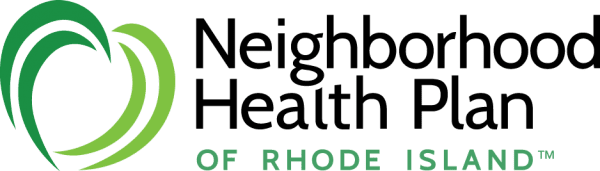

New To Zoom?
Click to watch a video and see how easy it is, step-by-step. Zoom: Join A Meeting
You will feel more comfortable in the meeting|event if you prepare ahead of time. Allow at least a half hour if you haven’t already been on a zoom call to set up and test the technology:
Zoom Virtual Meeting|Call Tips
Find a quiet room and close the door so we will have the same level of no distraction plus confidentiality.
- Look at what is behind you – in Zoom you can select a virtual background – next to the video camera icon (usually bottom left) click on the arrow and select a virtual background
- If you click on the video camera icon or microphone icon (usually bottom left) it will turn it off (the icon will have a diagonal red line through it)
- Check your camera ahead of time. Ideally position your camera enough in front of you that we see not just your face but upper body, so we can see your gestures. It’s best if the camera is elevated to eye level, not looking up at your chin
- Make sure the light isn’t too bright behind you. If it’s too bright you will appear as a silhouette … we want to see your face
- Test your video first here: https://support.zoom.us/hc/en-us/articles/201362313-How-Do-I-Test-My-Video-
- Good audio is critical. Test it first. https://support.zoom.us/hc/en-us/articles/201362283-Testing-computer-or-device-audio
- You can use a headset with a mic if the audio isn’t clear
- Test your internet connection ahead of time. If you’d like me to do that with you let me know and we’ll set up a time prior to the meeting
- You will receive an email the day before, or day of depending on when you register, with a link inviting you to join the zoom meeting – meeting ID and passcode will be included
- If you are working from home in PJ bottoms, you might want to turn off your video before you stand up
Zoom Safety & Technical Tips
- DO NOT make meetings or classrooms public. In Zoom, there are two options to make a meeting private; require a meeting password or use the waiting room feature and control the admittance of guests.
- DO NOT share a link to a teleconference or classroom on an unrestricted publicly available social media post. Provide the link directly to specific people.
- Manage screen sharing options. In Zoom, change screen sharing to “Host Only.”
- Ensure users are using the updated version of software – security patches are continually being added.
